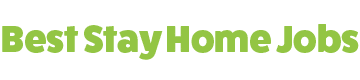I've put together a quick video that shows how to find broken links on a website and how to easily fix them. No plugins or paid services are required for this simple process. All you need is one thing, and that is a tool on a website that checks sites for broken links.
I'm Jim, welcome to Best Stay Home Jobs.
Before we begin, we should spell out a couple of necessary things about this topic covered today. I will cover the following...
- What a broken link is, exactly.
- Why broken links are bad for SEO and your website.
- I will show you how to identify any broken links without a plugin.
- What free broken link checker tool I use.
- Then I will show you how we can fix our broken links.
Table of Contents
What is a Broken Link?
A broken link on your website is any link such as a link which goes to another post or page on your website (like this one which links to the about me page), a link to an external website (like Wikipedia, for example) or it could be a link which is an affiliate link.
Why is a Broken Link Bad for SEO on Your Website?
Broken links on your website are bad for various reasons. One reason is that it's bad for SEO. Your rankings can be affected if your site is riddled with links that are dead, or broken. Google and other search engines use broken links as one of the many metrics which help them to determine where your blog post or page should rank.
Another bad thing about broken links is that if we have broken affiliate links we can lose commissions when people try to click on a link and it doesn't go where it's expected to go. We definitely don't want broken affiliate links, do we folks?
That would be a disaster and could lead to a lot of lost revenues, referrals, and signups, etc. So, with this in mind, let's move on to how we identify those broken links on our website.
See The #1 Recommended Training That Shows You How to Make Money Online...
Learn all you need to know about making money on the internet
How to Find Broken Links on a Website Without a Plugin
Now that you know why broken links are bad, you're wondering how to root them out. First, we need to find them. For this process, we can use a free tool used by many webmasters and bloggers to detect those dead links. It works very well and is super easy to use.
Watch the video which shows how I find the broken links on my website. Today, when using this technique, I was quite surprised to find only 8 links broken, and I hadn't checked for 6 months or more.
That's because I'm quite careful with links wherever they occur on my site. The main culprits you see in the video are from posts and pages I imported from my old website and published here on my new one.
I have a few posts from my old website here on this website which are still in draft mode. There is no doubt in my mind they will all have to be checked for dead links before I publish them.
Of course, I will also double check after I've published using exactly the same techniques you saw in the tutorial. This is what I mean when I say I'm careful with links on my website. Just one broken affiliate link could mean you potentially lose heaps in commissions or referrals.
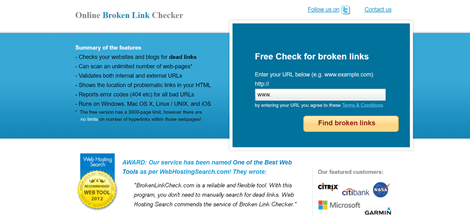
The Free Broken Link Checker Tool
I don't like installing gazillions of plugins on my websites because they slow a site down. It's a case of too many plugins spoil the broth.
So, to check all my links whenever I need, I use a free broken link checker tool which is at a website called brokenlinkcheck.com
How to Fix Broken Links on Your Website When You Find Them
When you click on SRC (source) you will see that a new tab opens up in your browser. When you go to that tab and look at the source code, don't be scared of it.
The link should be highlighted in a pink color. This is usually enough to show you exactly where the link is, for example, you can see at one point I had a broken link in the comments section of my site. Those types are easy enough to find. However...
Follow the video below as I show you how to fix those pesky broken links in a simple way, no plugins required!
If you have a hard time identifying exactly where the link is located within the page or post, simply click on your post (in the visual editor) and press CTRL+F (control key and the F key). This is a command to "find" something in a page of text. A handy little bonus tip there that you can use for all kinds of things.
Find & Fix Broken Links on a Website Video Tutorial
Next, go back to broken link check website and click on URL which will open your website in another tab with the offending post ready at your disposal for editing. Go ahead and root out that broken link you found. In some situations, as I showed, it's best to simply delete the whole line of text and write a fresh one.
That's How you Find Broken Links on a Website
There is one more thing I didn't show on the video which might help you also. Fetch the blog post in Google Search Console once you've fixed the broken links. To see a video on how to do that, read this.
For more tutorials read about my #1 Recommendation to make money online. There should be a big orange box just below this text. If there isn't, I'm doing something wrong! 🙂
Well, that's all for today, folks. I hope you found this video tutorial useful. Please share this with your friends on social media using the buttons to the left. Thanks for that, it helps!
If you have any comments or questions regarding this tutorial, let me know below and I'll get right back to you.
Thanks for popping in,
Jim. If you'd like to know more about Jim and the reason this site was created, read this.
See The #1 Recommended Training That Shows You How to Make Money Online...
Learn all you need to know about making money on the internet

Once upon a time, in a galaxy far, far away… Jim got a chronic case of sciatica and lost his job. However, Jim used this opportunity to learn how to build websites with WordPress and then to make money online. Jim wants to help you do the same, while helping you to avoid the plethora of scams. Let Jim help you earn your first $1000 online from home. Cheers and see you soon!