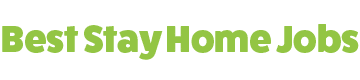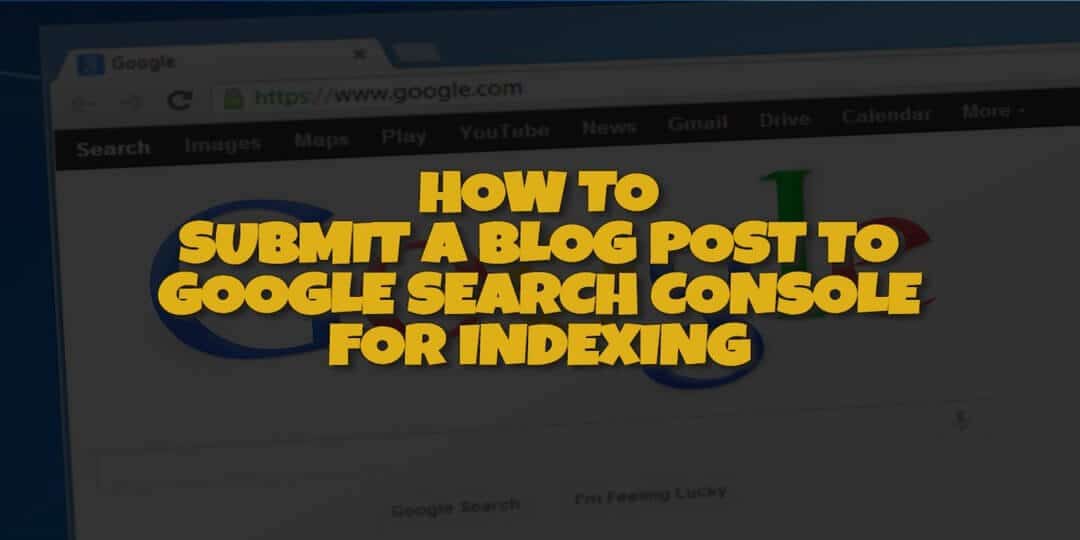In this quick tutorial video, I'll show you how to submit a blog to Google Search Console for indexing. This only needs to be done occasionally because Google will crawl your site in its own good time. However, you might want to speed up the process, or, jump the queue a little bit from time to time, so to speak.
There is no harm in this and it can speed up the indexing process quite a bit. I've submitted blog posts for indexing this way and found myself ranked within minutes. You can submit content like this with Google's search console which used to be known as Google Webmaster Tools. It's the same thing that's just been renamed.
Table of Contents
Video Showing How to Submit a Blog to Google
Watch the video and follow the steps I've written below to help if you get stuck.
Step 1 - Publish Your Blog Post
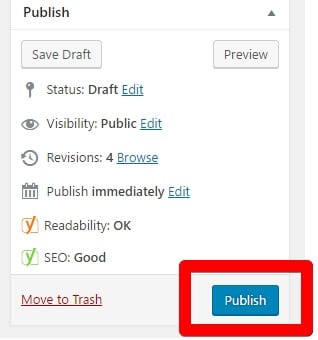
This demo is me fetching my latest blog post in Google Search Console. What you need to do first is publish your latest post so that's it's live on your website as opposed to draft format. Then you need to copy the URL of your new content and take it to Google Search Console.
Step 2 - Open Google Search Console
Once you're inside the Search Console (formerly known as Webmaster Tools) which you can find here https://www.google.com/webmasters/ you can move on to step 3 below.
See The #1 Recommended Training That Shows You How to Make Money Online...
Learn all you need to know about making money on the internet
Step 3 - Click on Your Site Which Should Be Displayed
You can navigate to your site which should be displayed below. Take a look at the screenshot below. Provided that your sitemap is already submitted to Google (another tutorial for another day) this should be in a prominent place on the screen and you can't really miss it. Click on your Site Name.
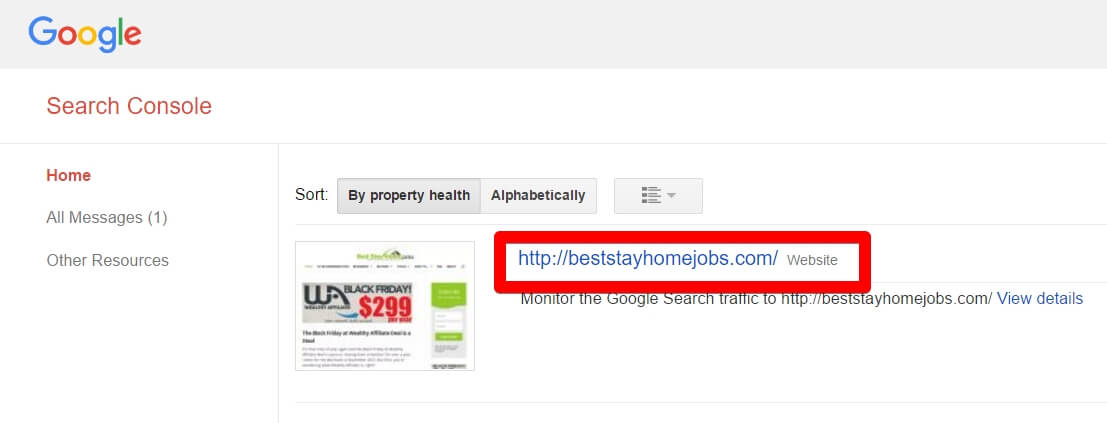
Step 4 - Click Crawl on the Left Side Panel
Now, on the left-hand side panel, you will see some options in there. Click on the drop down menu item named CRAWL.
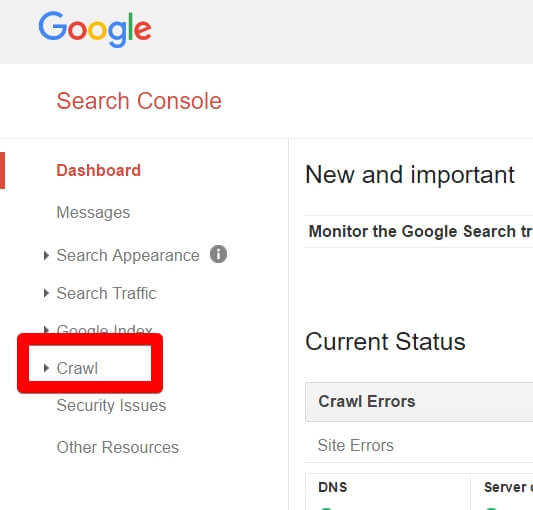
Step 5 - Click Fetch as Google
Then, you will see an option that says FETCH AS GOOGLE. Click on that option.
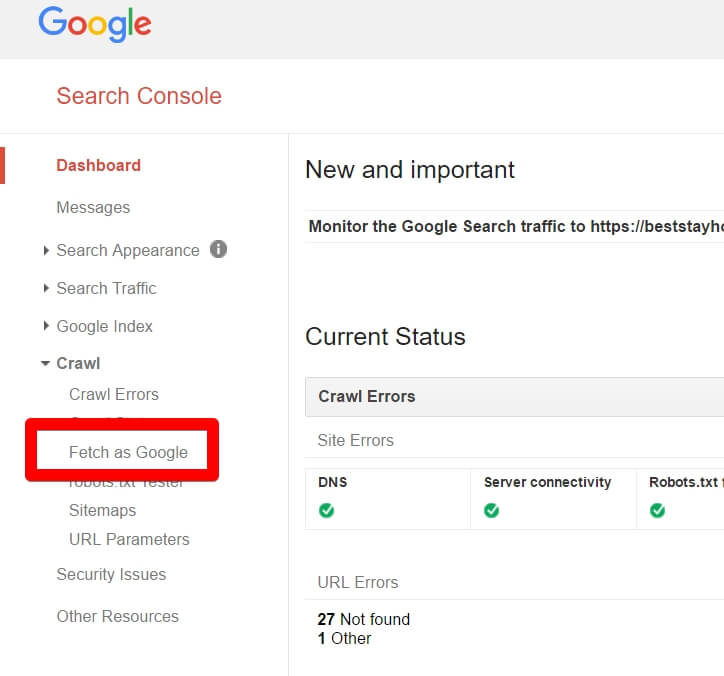
Step 6a - Paste the URL You Copied
After clicking on fetch as Google you will see that a box is displayed where you can see your website's home page URL. For example, it could be http://yourdomain.com/ Remember you don't need the full URL so you can remove everything other than the name of the blog post. All is going according to the plan.
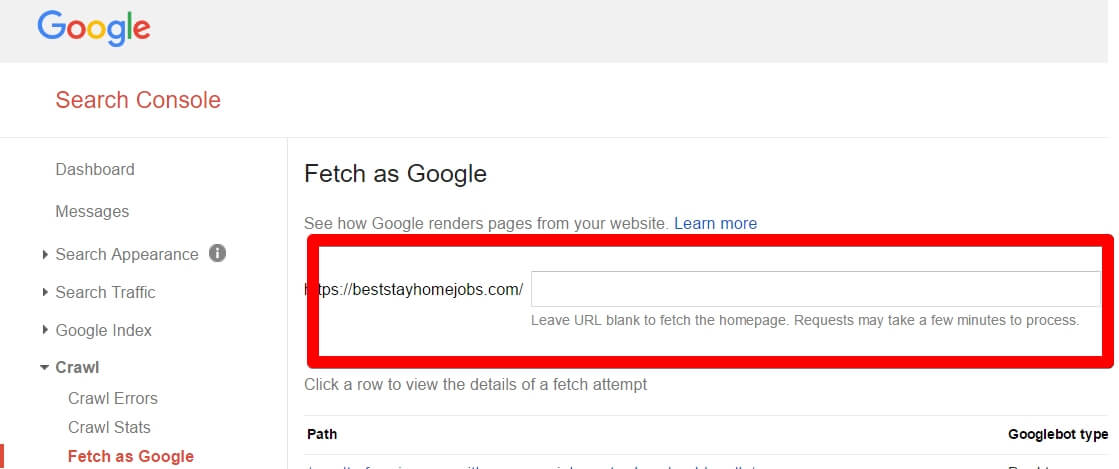
Now, let's say your full blog post URL is http://yourdomain.com/this-is-my-latest-blog-post/ follow the next step, which is 6b
Step 6b - Paste
What you have to do next is simply paste in the last segment of the URL to be indexed. As you can see your domain is there already so you just have to complete the URL you're submitting for indexing.
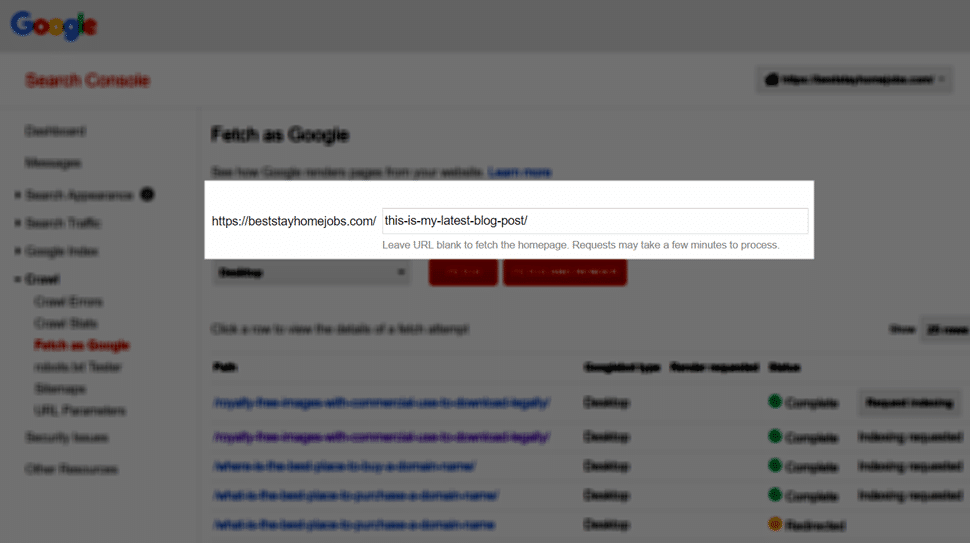
So, what you have to paste is like the example below...
this-is-my-latest-blog-post/
Notice that there is no forward slash because that's already in the default left-hand side section. Make sure that you also end the URL with a "/" because I've done it without that forward slash and Google has reported an error. Not sure if this will happen to everyone so try it both ways to be sure.
Step 7 - Click Fetch
When the process of pasting in the last section of your URL is complete all you have to do is click on the red button that says fetch.
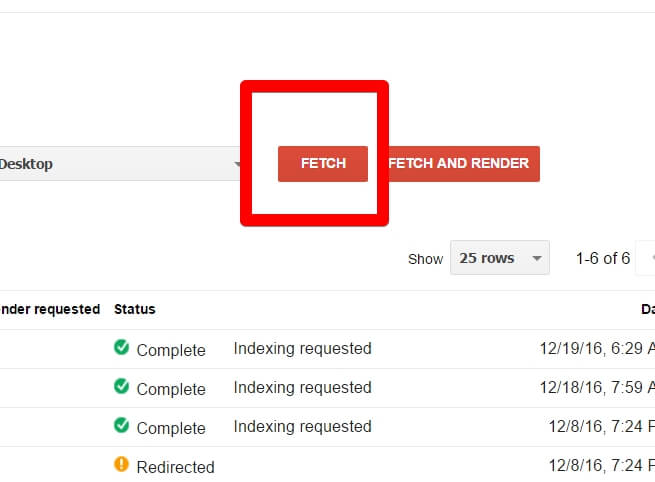
Step 8 - Click on Request Indexing
Next, you will see that Google adds that URL to the list below. You have to simply click on REQUEST INDEXING and then Google will be informed of your latest article.
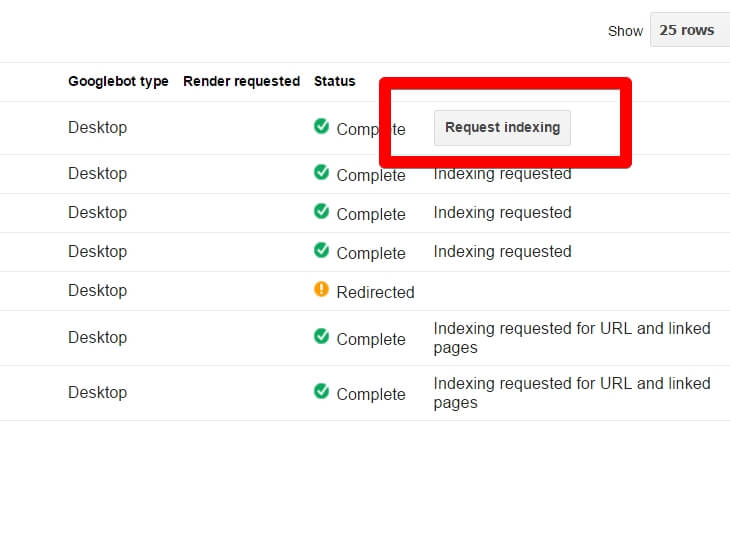
A Captcha box will spring out at you with a couple of simple options on it. Check the box where it's asking you to click, this is to make sure you're not a bot. Then all you have to do is select the option that says CRAWL ONLY THIS URL. Then what you do is click the GO button at the bottom left.
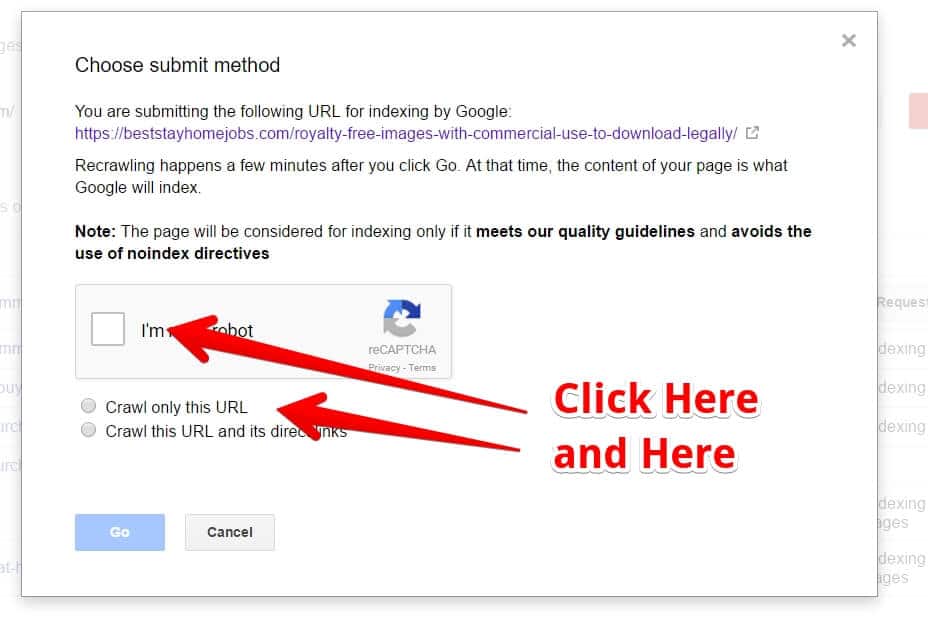
That's it. The whole process is complete. Once you've done this procedure a few times it will become second nature and you will probably be able to do it in as little as 10 seconds each time you finish a new article for your website and publish it.
As I mentioned before it's not necessary to do it every time because Google will crawl your site often to see if there's any new content to be indexed. In fact, you could probably get away with doing this on extremely rare occasions and still get indexed for every new post you make. I like to do this for about 50% of my latest posts, just for good measure.
Now that you know how to submit a blog post to Google, what are you waiting for? Go ahead and write a new blog post and get it submitted to Google Search Console using this simple strategy.
Then you can go ahead and check how well you've ranked for it quite soon after. No more waiting hours or days.
Right now, I'm about to complete these steps in another live demo to show you how quickly it can actually be done. Watch carefully because it's lightning fast!!!
Bonus Tip
Never submit content to Google that has been created by an article spinner. What's an article spinner? I can hear you asking. To find out what they are and why they will harm your website read this Serplify review.
Thanks for watching/reading today. Go ahead and share, and if you have any questions drop them below in the comments section and I'll be right back atcha! Take care.
I'm Jim, to read more about me click here.
See The #1 Recommended Training That Shows You How to Make Money Online...
Learn all you need to know about making money on the internet

Once upon a time, in a galaxy far, far away… Jim got a chronic case of sciatica and lost his job. However, Jim used this opportunity to learn how to build websites with WordPress and then to make money online. Jim wants to help you do the same, while helping you to avoid the plethora of scams. Let Jim help you earn your first $1000 online from home. Cheers and see you soon!